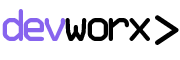The interface of the IDE is quite similar to native IDEs. You have a menu on top, a sidebar on the left, and of course the editor area. Every bit of the UI can be collapsed to give maximum screen space to the code area, and if even that isn’t enough, there is a distraction-free mode that hides everything but the code. Instead of a status bar, the current line and column count are displayed floating in the bottom-right corner.
Next to it is a an icon that gives you access to a number of quick setting that have to do with how the code editor functions or looks. What’s perhaps more interesting is the command bar at the bottom, which appears where a status bar would usually. This command bar gives you access to a CLI that can be used to quickly issue commands. This can save you from hunting through menus or memorizing shortcuts.
This CLI command bar is in fact a full fledged console, and supports nearly all important Unix command. You can use commands like ls, mv, and mkdir to list files, move files or create directories instead of using the GUI. This is essentially giving you shell access to the environment in which your code is hosted, so you can even use commands for your favourite VCS (such as Git or Mercurial). The remarkable thing about this command area is that is goes beyond console commands. It also lets you control the IDE itself using simple commands. For example, you can close the current tab by typing closetab, or you can save the current tab using the savetabsession command; you can even control your cursor, and selection using simple console commands.