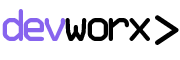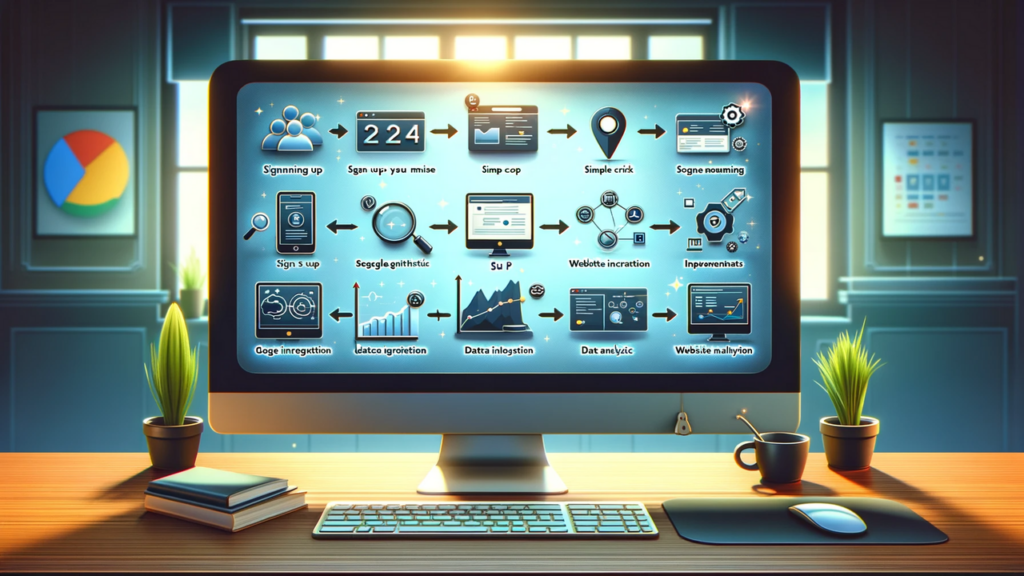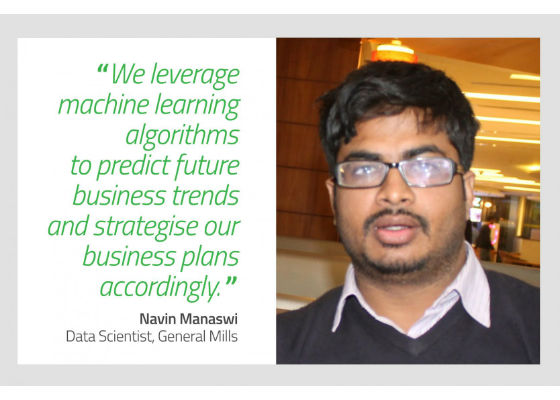Implementing Google Analytics 4 (GA4) is an integral step toward understanding user behavior and optimizing digital strategies. Beginners often find this process daunting, but with a structured approach, it becomes manageable.
What is Google Analytics 4?
Google Analytics 4 (GA4) is an advanced web analytics tool developed by Google, designed to help businesses and website owners understand their audience’s behavior more comprehensively. It allows tracking and analyzing user interactions across various platforms and devices, providing insights into how users engage with a website or app.
This latest version of Google Analytics focuses on a more customer-centric approach, offering enhanced tracking capabilities, deeper insights into user journeys, and better cross-platform data integration. GA4 employs machine learning to provide predictive metrics and AI-driven insights, allowing businesses to anticipate user behavior and make informed decisions to optimize their online presence.
Key features of Google Analytics 4
The key features of Google Analytics 4 (GA4) are designed to provide users with more advanced and comprehensive insights into user behavior across digital platforms. Here are the main features:
1) Enhanced Cross-Platform Tracking: GA4 offers improved tracking capabilities across various platforms, including websites, mobile apps, and other digital devices. It allows businesses to understand how users interact with their brand across different channels, providing a holistic view of customer behavior.
2) Machine Learning-Driven Insights: This feature employs advanced machine learning and artificial intelligence (AI) techniques to provide predictive metrics and insights. It helps in understanding user preferences, behaviors, and trends, enabling businesses to make informed decisions based on data-driven predictions.
3) Event-Driven Data Collection: GA4 emphasizes event-based tracking, enabling businesses to track specific user interactions and events on their websites or apps more accurately. It allows for flexible event tracking, helping in the measurement of crucial actions taken by users.
4) Audience-Centric Approach: Unlike previous versions, GA4 takes a more customer-centric approach by focusing on individual user journeys across different touchpoints. This approach facilitates better understanding of user engagement, allowing businesses to tailor experiences based on audience behavior.
5) Integration with Google Ads and Data Studio: GA4 integrates seamlessly with Google Ads, enabling businesses to analyze and optimize ad campaigns more effectively. Additionally, it integrates well with Google Data Studio, providing advanced reporting capabilities for better data visualization and analysis.
6) Enhanced Privacy Controls: In response to evolving data privacy regulations, GA4 offers improved privacy controls. It aims to ensure compliance by providing users with more transparency and control over their data, emphasizing data protection and user privacy.
Overall, Google Analytics 4 is equipped with advanced features that offer deeper insights, improved tracking capabilities, and a more customer-focused approach. These features enable businesses to better understand their audience, refine marketing strategies, and enhance user experiences across various digital platforms.
Importance of Implementing GA4
Implementing Google Analytics 4 (GA4) carries significant importance for businesses and website owners. Here are the key reasons why adopting GA4 is crucial:
1) Improved Data Accuracy: GA4 enhances data accuracy by providing a more comprehensive view of user interactions across different platforms. It ensures that businesses have precise and reliable data to base their decisions on, leading to better-informed strategies.
2) Better User Journey Visualization: With GA4’s advanced tracking capabilities, businesses can gain insights into the complete user journey. This allows for a clearer understanding of how users navigate websites or apps, identifying key touchpoints and areas for optimization.
3) Enhanced Audience Segmentation: GA4 facilitates better audience segmentation, allowing businesses to categorize users based on behavior, demographics, and interests. This segmentation helps in targeted marketing efforts and personalized user experiences.
4) Integration with Google Ads: Integration with Google Ads in GA4 offers improved tracking of ad campaigns’ performance. This enables businesses to measure the effectiveness of their advertising efforts and optimize campaigns for better results.
5) Robust Data Analysis Tools: GA4 comes equipped with more advanced data analysis tools, enabling businesses to dig deeper into their data and extract meaningful insights. This facilitates better decision-making and the identification of growth opportunities.
6) Improved Privacy Controls: GA4 places a strong emphasis on user privacy, offering enhanced privacy controls and compliance with evolving data regulations. This ensures that businesses maintain data transparency and respect user privacy preferences.
7) Future-Proofing Analytics Strategies: As the digital landscape evolves, GA4 equips businesses with tools and features that are adaptable to changes in technology and user behavior. This future-proofing ensures continued relevance and effectiveness in analytics strategies.
8) Comprehensive Reporting: GA4 provides comprehensive reporting capabilities, offering various reports that allow businesses to visualize and understand their data better. This aids in generating actionable insights for business growth.
Overall, implementing GA4 is pivotal for businesses seeking to gain deeper insights into user behavior, optimize marketing efforts, ensure data accuracy, and align with evolving privacy standards. It empowers businesses to make informed decisions that drive growth and improve user experiences across digital platforms.
Setting Up Google Analytics 4
Setting up Google Analytics 4 (GA4) involves a few steps to create an account, set up a property, and obtain the tracking code for implementation on your website or app. Here’s a breakdown of the process:
Creating an Account:
- Visit the Google Analytics website and sign in using your Google account credentials. If you don’t have a Google account, you’ll need to create one.
- Once logged in, navigate to the “Admin” section by clicking on the gear icon at the bottom left of the page.
Setting Up a Property:
- In the Admin section, under the “Account” column, click on “Create Account” if you haven’t set up an account yet. Enter the required details such as the account name, website name, URL, and industry category.
- After creating the account, proceed to set up a property by clicking on “Create Property” under the Property column. Choose the platform you want to measure (Web or App) and provide relevant details.
Obtaining the Tracking Code:
- Once the property is created, you’ll be directed to the setup instructions page. Follow the prompts to set up data streams for your website or app.
- For a website, you’ll receive a tracking code snippet that needs to be added to every page of your site. Copy the provided tracking code.
- If setting up for a mobile app, you’ll need to integrate the GA4 SDK (Software Development Kit) into your app’s codebase following the provided instructions.
Implementing the Tracking Code:
- For websites, paste the tracking code snippet into the HTML code of each page on your site, ideally within the <head> section. Ensure that the code is added to all pages to enable comprehensive tracking.
- For mobile apps, follow the SDK integration instructions provided by Google to ensure proper tracking of user interactions within the app.
Verifying Setup:
- After implementing the tracking code, return to the GA4 interface and navigate to the “Realtime” section to check if data is being collected. This step helps ensure that the setup is working correctly.
Navigating the GA4 Interface
Navigating the Google Analytics 4 (GA4) interface involves exploring the dashboard and menu options available within the GA4 platform. Here’s a breakdown of how to navigate through the GA4 interface:
Accessing the Dashboard:
- Upon logging into your Google Analytics account and selecting the GA4 property, you’ll land on the GA4 dashboard. The dashboard provides an overview of essential metrics and reports.
Understanding the Layout:
- The GA4 interface typically consists of a navigation menu on the left-hand side and the main reporting area in the center.
- The left-hand navigation menu contains various sections and reports, while the central area displays specific data and visualizations based on your selections.
Exploring Menu Options:
- Home: This section often serves as the landing page and provides high-level insights, news, and updates regarding your analytics data.
- Realtime: This section displays real-time data about the current activities on your website or app, showing active users, events, and traffic sources in real-time.
- Analysis: Here, you can access advanced analysis tools and reports to dive deeper into your data, such as exploration, funnel analysis, and path analysis.
- Reports: This section offers a range of standard reports, including audience, acquisition, behavior, and conversion reports. Each report provides specific insights into different aspects of user behavior and site performance.
- Configure: This area allows you to configure settings related to your GA4 property, including data settings, conversions, and customizations.
Customizing Reports:
- Within each report, you can often customize the date range, apply filters, and segment data to view specific subsets of your audience or analyze particular behaviors.
Using the Search Function:
- GA4 provides a search bar that allows you to quickly find specific reports, metrics, or dimensions. This feature helps streamline navigation within the interface.
Accessing Help and Resources:
- Google Analytics typically offers help resources, such as support documentation, community forums, and help center links, accessible from within the interface for guidance or troubleshooting.
Navigating the GA4 interface involves familiarizing yourself with the layout, exploring the various menu options and reports, customizing data views, and utilizing tools for in-depth analysis. By effectively navigating the GA4 interface, users can derive valuable insights to optimize their digital strategies based on user behavior and site performance.
Understanding Reports in GA4
Understanding reports in Google Analytics 4 (GA4) involves gaining insights from various types of data presentations and analysis tools available within the platform. Here’s an overview:
- Audience Reports: These reports offer insights into your website or app visitors. They include data on user demographics, interests, geographic locations, and device usage. Audience reports help in understanding your user base and tailoring strategies to specific audience segments.
- Acquisition Reports: Acquisition reports focus on how users find and access your website or app. They provide information about traffic sources, including organic search, direct visits, referrals, and paid advertising. These reports assist in evaluating the effectiveness of marketing campaigns and channels.
- Behavior Reports: Behavior reports highlight user interactions on your site or app. They detail the pages visited, content viewed, session duration, bounce rates, and more. Understanding user behavior helps optimize website content and navigation for a better user experience.
- Conversion Reports: Conversion reports track actions users take that align with your business goals. This may include completed purchases, form submissions, or other desired actions. These reports help in measuring the success of your conversion optimization strategies.
- Analysis Tools: GA4 offers advanced analysis tools like Exploration, Funnel Analysis, and Path Analysis. These tools enable deeper dives into data, allowing users to create custom reports, analyze user journeys, and understand conversion paths more comprehensively.
- Customization and Segmentation: Users can customize reports by adjusting date ranges, applying filters, and segmenting data based on specific criteria. This customization helps in obtaining insights relevant to particular audiences or behaviors.
- Visualization and Data Presentation: GA4 presents data in visually appealing formats, such as graphs, charts, and tables, making it easier to interpret and analyze complex information quickly.
Understanding these reports in GA4 is crucial for deriving actionable insights. By regularly analyzing these reports, businesses can make informed decisions to improve user experiences, optimize marketing strategies, and achieve their goals effectively.
Connecting GA4 with other platforms
Connecting Google Analytics 4 (GA4) with other platforms involves integrating GA4 data with various third-party tools and platforms to enhance data analysis and derive deeper insights. Here’s a breakdown of connecting GA4 with other platforms:
- Google Ads Integration: GA4 integrates seamlessly with Google Ads, allowing users to link their Google Ads account with GA4. This integration provides a more comprehensive view of ad performance and user behavior post-click. Marketers can evaluate ad campaigns’ effectiveness, track conversions, and optimize ads based on GA4 data.
- Google Data Studio Integration: Google Data Studio enables users to create customizable and interactive reports and dashboards using GA4 data. By connecting GA4 with Data Studio, users can visualize and analyze data more effectively, creating visually appealing and informative reports for better decision-making.
- Google Tag Manager Integration: Integrating GA4 with Google Tag Manager (GTM) allows for streamlined data collection and management. GTM helps manage tracking codes, events, and other tags on websites or apps, enabling easier implementation of GA4 tracking codes and ensuring accurate data collection.
- Other Third-Party Integrations: GA4 supports integrations with various third-party tools and platforms. For instance, it can be integrated with customer relationship management (CRM) systems, e-commerce platforms, email marketing tools, and more. These integrations offer a holistic view of user interactions and help in optimizing marketing efforts across different channels.
- API Integrations: GA4 provides API (Application Programming Interface) access, allowing developers to build custom integrations with other systems and platforms. This flexibility enables businesses to extract GA4 data and combine it with internal databases or custom analytics solutions for tailored analysis.
- Enhanced Data Insights: By connecting GA4 with other platforms, businesses gain access to richer and more comprehensive datasets. This integrated approach provides deeper insights into user behavior, marketing performance, and overall business outcomes.
Connecting GA4 with various platforms and tools extends its functionality, providing users with a more holistic view of data across different channels. These integrations enable businesses to leverage data effectively, make informed decisions, and optimize strategies for improved performance and better user experiences.
Common problems and solutions
When working with Google Analytics 4 (GA4), users may encounter common issues that could impact data tracking or analysis. Here’s a list of some typical problems and their possible solutions:
Missing Data or Discrepancies:
- Problem: Sometimes, users might notice missing data or discrepancies in their GA4 reports, leading to inaccuracies in analysis.
- Solution: Check if the GA4 tracking code is correctly implemented on all pages of your website or app. Ensure there are no issues with filters or configurations that might affect data collection. Verify that no ad blockers or browser settings interfere with tracking.
Incorrect Event Tracking:
- Problem: Events, such as button clicks or form submissions, might not be tracked accurately in GA4.
- Solution: Review the event setup in GA4 and ensure that event triggers are correctly configured on your website or app. Check if the event parameters are being passed correctly in the tracking code.
Cross-Domain Tracking Issues:
- Problem: When tracking users across multiple domains or subdomains, cross-domain tracking might not work as expected.
- Solution: Implement cross-domain tracking by configuring the GA4 settings and adding additional code to ensure seamless tracking across domains. Verify that the tracking code is present and correctly set up on all domains involved.
Data Sampling:
- Problem: GA4 might use sampled data in reports, especially when dealing with large datasets.
- Solution: To minimize data sampling, consider reducing the date range of the report, applying appropriate filters, or using segments to focus on specific subsets of data. Upgrade to Google Analytics 360 (paid version) for fewer data sampling limitations.
Tracking Code Errors:
- Problem: Errors or issues in the GA4 tracking code might lead to improper data collection.
- Solution: Regularly audit and test the tracking code using Google’s Tag Assistant or similar debugging tools. Ensure that the code is properly implemented and updated to the latest version.
Real-Time Data Delay:
- Problem: Real-time data in GA4 might show delays in reflecting current user activities.
- Solution: Realize that real-time data can have slight delays and might not show instantaneous updates. Refresh the reports or wait for a few moments to see updated real-time data.
Access and Permissions:
- Problem: Users might face issues related to access and permissions, restricting their ability to view or modify certain settings.
- Solution: Ensure that users have the appropriate permissions granted within GA4. Review and adjust access levels in the admin settings to allow necessary actions.
Addressing these common problems in GA4 involves troubleshooting technical issues, reviewing configurations, and ensuring correct implementation to maintain accurate data collection and effective analysis. If persistent issues arise, consulting Google Analytics support or community forums can provide further assistance in resolving complex issues.
Conclusion
In the ever-evolving landscape of digital analytics, mastering Google Analytics 4 (GA4) is pivotal for businesses seeking a deeper understanding of user behavior and optimizing their online presence. This step-by-step guide aimed at beginners offers a comprehensive overview of setting up, navigating, and utilizing the robust features of GA4.